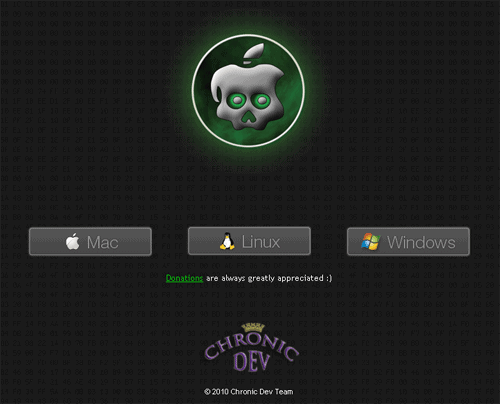
Finally, Chronic Dev Team released Greenpois0n jailbreak tool. It was supposed to be released on October 10 but because of the debut of LimeRa1n, it was postponed until the 13th. A few days back I published Step-by-Step Guide on How To Jailbreak iPhone 3GS & 4 Using GeoHot’s LimeRa1n which I personally did and was successful that my iPhone is working fine until today which I have already jailbroken using Greenpois0n.
Important things you should know before jailbreaking your iPhone iOS 4.1 using Greenpois0n.
* Just like LimeRa1n, Greenpois0n is just a jailbreaking tool to jailbreak iOS 4.1. If you rely on Ultrasn0w to unlock your iPhone, DO NOT upgrade to iOS 4.1 directly.
* This tool is available for Windows users only as of this writing. You can check its official website by Clicking Here.
* Greenpois0n supports the following; iPhone 4, iPhone 3GS, iPod Touch 4G and 3G and iPad running iOS 3.2.2.
Alright, without further adieu, here is the step-by-step tutorial to jailbreak iPhone with Greenpois0n;
Step 1: Visit Greenpois0n Official Website
Launch your browser and visit http://www.greenpois0n.com and click ‘Windows‘ button.
Step 2: Download Greenpois0n
Upon clicking on the button, you will be prompted to ‘Open’, ‘Save’ or ‘Cancel’. Download it into a directory that you can easily find; you will be downloading gp_win_rc3.zip.
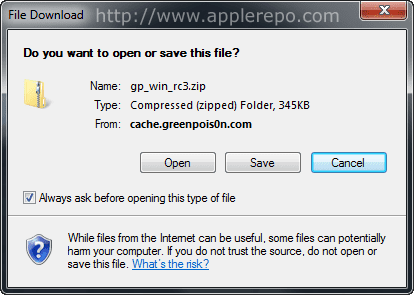
Step 3: Unzip File
Now, extract gp_win_rc3.zip to be able to run greenpois0n.exe and start jailbreak.
Step 4: Launch Greenpois0n and Power Off iPhone
You are now ready to start the jailbreak process. Double-click on greenpois0n.exe to launch the application then power off your iPhone.
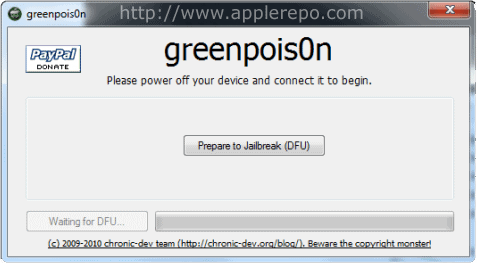
Step 5: Enter DFU mode
You simply have to follow every step to be able to get this process done without a problem.
Press and hold the ‘Sleep’ button for 2 seconds.
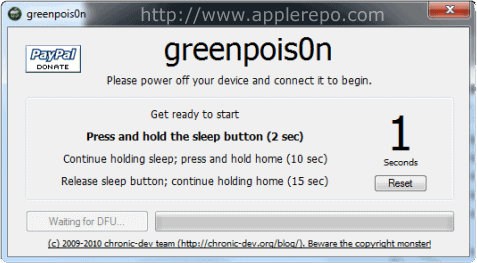
Continue holding the ‘Sleep’ button while pressing and holding ‘Home’ button for 10 seconds.
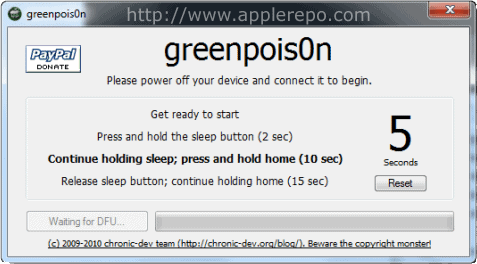
Release the ‘Sleep’ button but continue holding the ‘Home’ button for 15 seconds.
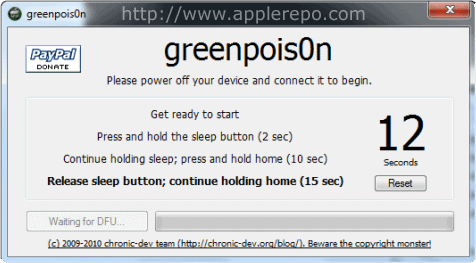
By doing these steps, your iPhone will enter DFU mode.
Step 6: Jailbreak iPhone
When your iPhone is in DFU mode, simply click on the ‘Jailbreak’ button.
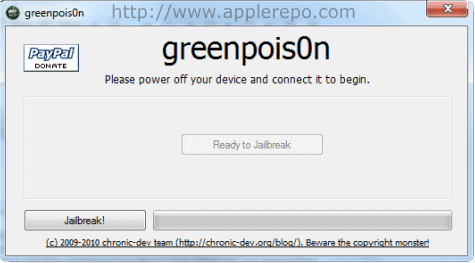
Step 7: Jailbreak Process Starts
Jailbreak will now start the jailbreak process. You just have to wait for a few seconds to complete this step. You will see a progress bar to know how long the jailbreak process would take.
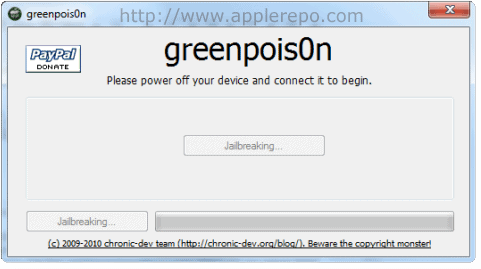
Step 8: Jailbreak Complete
Once the process is done, you will be able to see a ‘Quit’ button; click on it to exit.
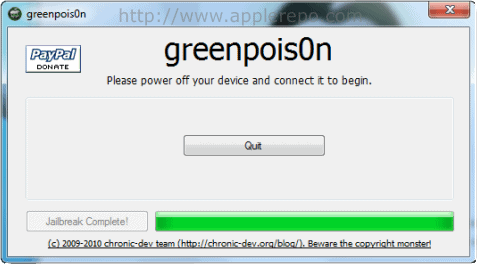
Step 9: Turn iPhone On
You have to turn your iPhone on and look for an application known as “Loader“. Tap on it to launch.
Step 10: Install Cydia
Select Cydia and tap on it to open the package. Tap the big ‘Install Cydia’ button to start the installation.

Step 11: Installation Complete
Once Cydia installation is done, you will be asked to remove “Loader” from your iPhone. Tap on the ‘Remove‘ button and press the ‘Home‘ button; your iPhone will automatically reboot.
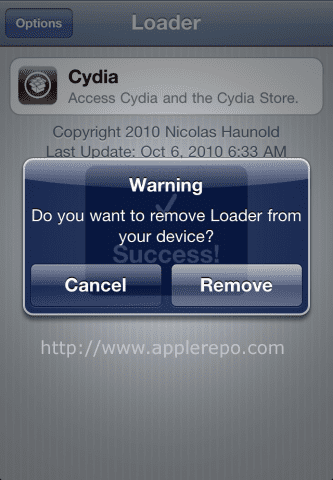
When your iPhone is up and ready, you will be able to see the new Cydia app on your Springboard. The next thing to do is to make necessary updates for your gadget. You can unlock it so that you can use other carrier. So far, that’s how jailbreaking your iPhone is done with the use of Greenpois0n. I hope thistutorial helps.
source: www.applerepo.com



0 Responses to "Jailbreaking iPhone 3GS and iPhone 4 Using Greenpois0n"
Post a Comment